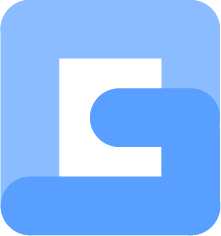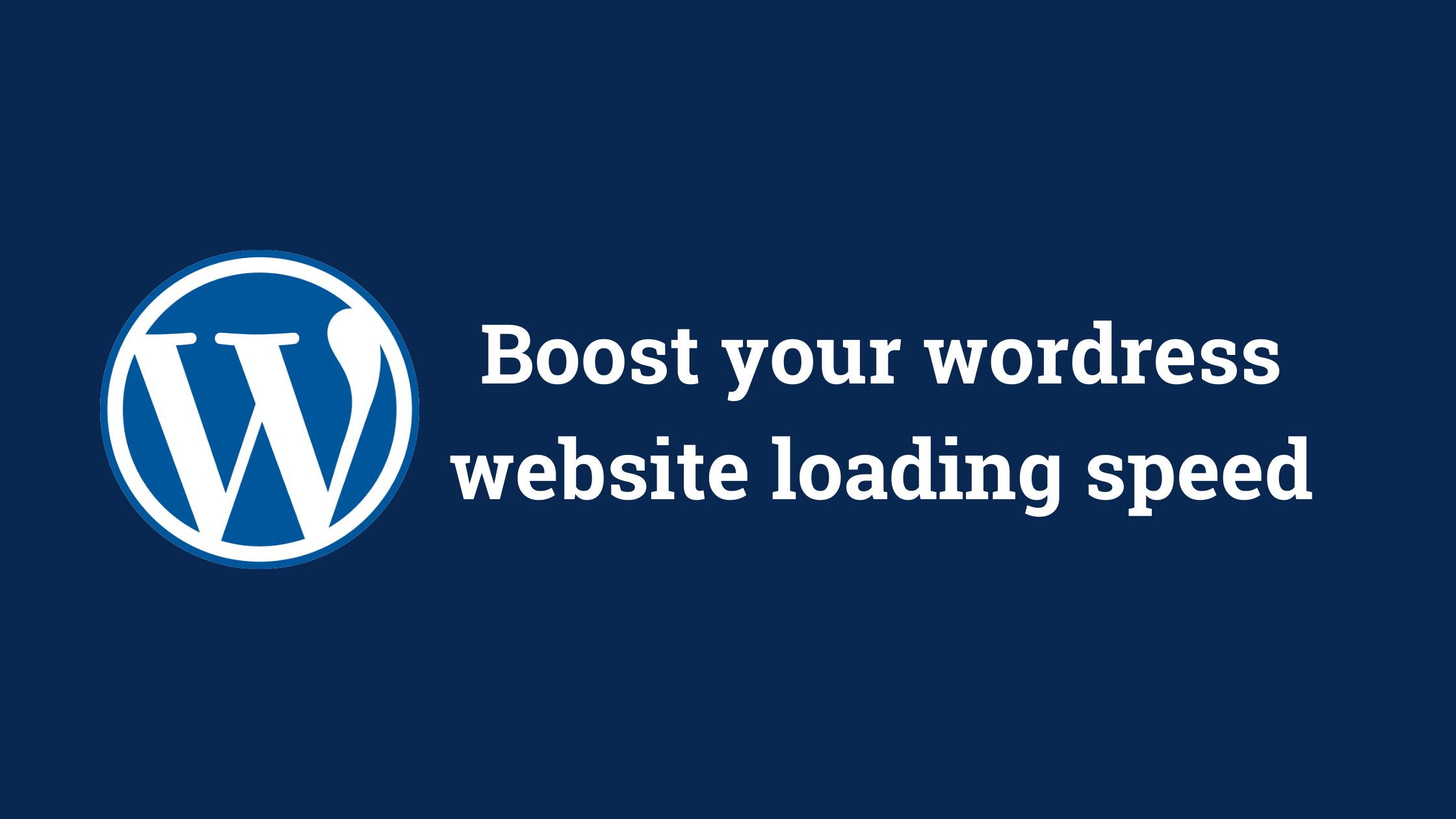Website loading speed is crucial for ranking in Google. Everyone doesn’t care about it. A good healthy website should load faster. Just by writing content or creating backlinks, your website is not gonna rank. You should optimize your content perfectly. And page loading speed is very important in that. Google care about user experience so they rank websites which load faster. In this article I will break down how you could make your WordPress website load faster.
Trust me,
You will learn new things if you read this article. I am gonna share what I do for making my WordPress website load fast.
Also i will share some WordPress plugins to make your website load faster
If you read this article till end, it will be more easy for you to rank on Google because you have taken one more step forward in Search engine optimization.
Fist let’s what’s the connection between Website loading speed and Seo. Why google care website loading speed so much ?
- Why Website loading speed is important in SEO ?
- How to make your WordPress website load faster ?
- 1. Change your hosting
- 2. Install a caching plugin
- 3. Use a CDN (Content Delivery Network)
- 4. Compress your images
- 5. Don’t install too much plugins
- 6. Change your theme
- 7. Install WP optimize
- 8. Minify JS and CSS files
- 9. Optimize Mobile Loading speed
- 10. Don’t Upload videos directly to your WordPress
- 11. Clean your media library
- Now it’s your turn !
Why Website loading speed is important in SEO ?
Because user experience is important for Google. Your website should be able to load in poor network conditions. Google have said many times about the importance of website loading speed. Google want user to be happy using their Search. If they rank websites with poor loading speed, it hurt users. So if you want to rank on Google you have to make user happy.
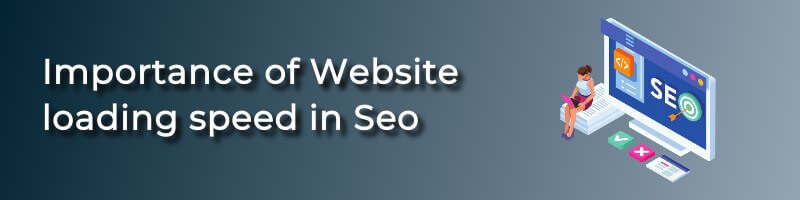
Some slow loading websites rank on google because of backlinks and Authority. These websites will loose their ranking over time. I am saying this because their bounce rate will increase. Let’s say you are searching for some information. And you clicked on the website ranking #1. If that website takes too much time to load what would you do ?
You will click back and click on the second search result. I would do it for sure because it is wastage of time and sometimes i get mad.
If someone entered your site and click back suddenly it is a signal for google that your website have problems. And if the user click on the second result and spend some time then google will rank that second website at your place. Because google will think the second result is more relevant to the search query
So your ranking and traffic go down.
Bounce rate is a signal for google about how users are treated when they enter a website. Another thing is that google aims for providing information to users fast with one click. And you might have seen featured snippet on google which give a quick direct answer to questions that is searched on google. It’s for saving time of users.
According to SEO case studies, 45 per cent of users bounce off from a website that take more than 2-4 seconds to load. So you need to make your wordpress website load faster.
Note: By increasing website loading speed, you wont jump to first spot on google. But it will help to keep your visitors happy and drive more conversion. Also reducing bounce rate.
Now you understood the importance of website loading speed in Seo. Let’s move on to next.
How to make your WordPress website load faster ?
It’s very easy to make WordPress website load faster. You can do it with help of some plugins. There are thousands of plugins in WordPress. WordPress has plugins for everything. But installing too much plugins will also slow down your website.
So in this article i will share what plugins you should use and ideal number of plugins to make your WordPress website load faster. Also some secret tricks which i use to make my website load faster.
This article will lead you through all things in detail like how to use each plugin and how to get most out of it.
So let’s jump into it.
Wait,
First check your website loading speed.
There is a free tool created by google for this. Go to page Page Speed Insights and check your website loading time. You will get a score. Note down your score. Then implement these tactics and check it again. You will see a huge difference in your score.
How to use Page Speed Insights tool ?
This tool will show you a page speed score like this.
My page speed score
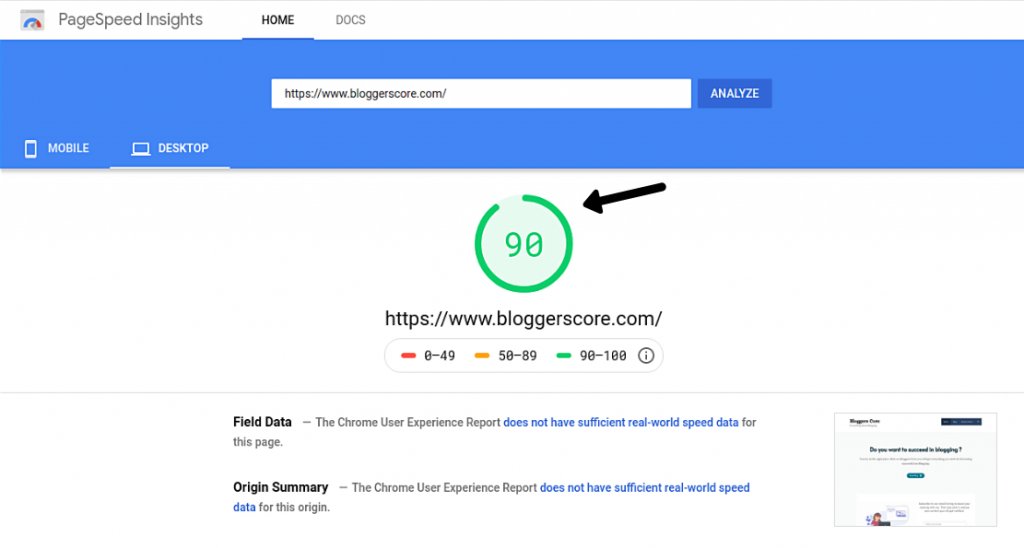
In the image above my score is 90 which is very great speed. And it is written in green which is a signal that it is good. If the score is shown in yellow it means it’s little slow. And If the the score is shown in red, it means it has some critical issues with loading. If you get red, i will help you to make it to green. Implement the tips which i will give on your website.
And another thing is that this tool shows the loading score of mobile by default. You have to switch it to desktop for getting actual result. Mobile page speed is important. I will explain about it later in this article.
So keep reading !
This tool also shows the errors of your website which makes it too long to load. Look at the image below.
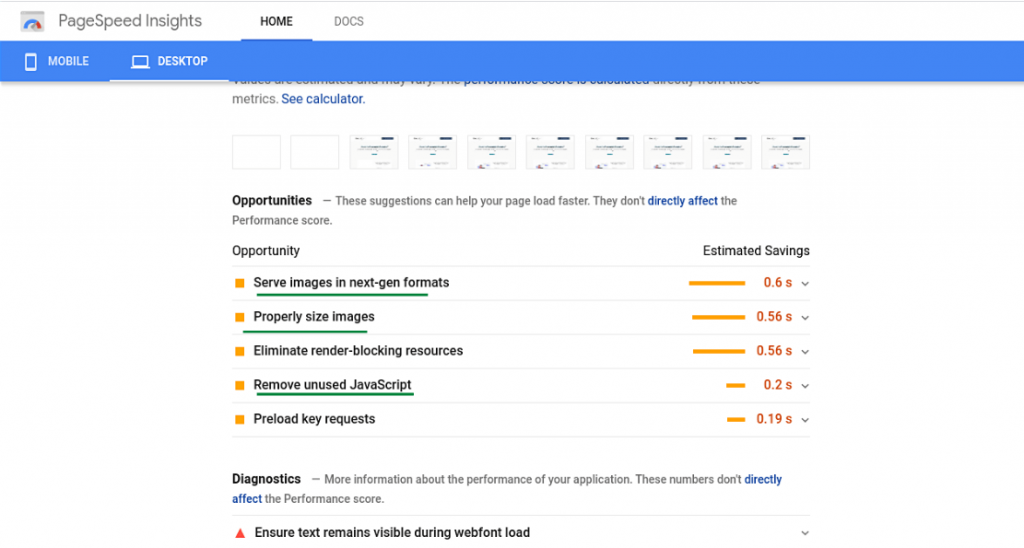
Another important note : This tool shows the loading speed score of the URL you enter. If you type in your website URL it will show the speed of your websites home page. If you type in a specific URL of your blog post or something, then this tool shows the speed score of that page or post. So, this article contains tips for optimizing homepage loading score and your articles loading speed score.
Now lets dive into the tips to make your WordPress website load faster.
1. Change your hosting
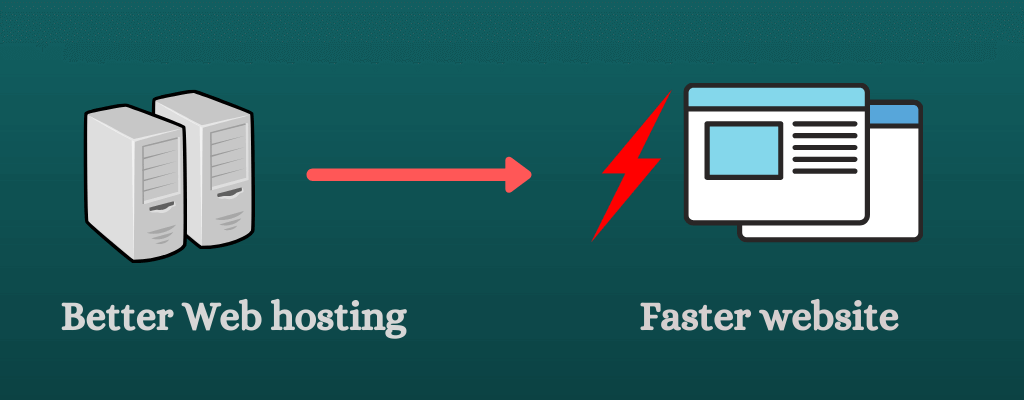
The hosting in which your website is hosted plays an important role in the loading speed. If your server is good, your website will load faster. Most of you would be using a shared hosting. It is very cheap and you can save money. But in a shared hosting, there will be uncountable number of websites hosted in one single Server. These website will use more resources of the server. So if you suddenly get a peak in traffic, the server could not be able to handle this. This makes your website slow and sometimes your website will be down. Also if any other person who hosted their website in the same server get a peak in his traffic you will also be affected. Not always but sometimes.
The solution is to change to a dedicated server. Dedicated servers are not shared by anyone else. So it will perform better and faster. Buying a dedicated server can cost you more money. So it is not a perfect solution. You can solve this problem of server loading time by switching to a better hosting provider. I would suggest you to change your hosting only if the server you are currently using take to much time to respond. Some hosting provider’s servers are fast even if it is shared hosting. In my opinion some better hosting services are Hostgator, Site Ground, Digital Ocean, Blue host. These web hosting companies provide more efficient hosting service.
So that all about hosting. Let’s move on.
2. Install a caching plugin
Website caching can help you to make your WordPress website load faster. It reduces the load on Servers. But,
What is Website Caching ? How does it work ?
Website caching is the act of temporary storing web page or data for reuse which is served by the server. If a person visit a website, the content in the web page is stored in his device so that when the same person visit the same page next time, it wont take time to load. The cached page will be shown till the whole website is loaded. This is very helpful for providing a great experience to user. Even if their internet is too slow the web page will be loaded from the cache. This reduces the load on Server to load entire website each time. So that’s how Web caching work.
For making your wordpress website load more faster, we can take the advantage of web caching. You might have understood how helpful it is for your website.
There are a lot of plugins for caching web pages in wordpress. So you should choose the right one for your website. I personally use a plugin callled W3 total cache which is great in my experience and provides most features in its free version itself. I strongly recommend this plugin for you because i am using it. But why did i chose W3 total cache. What all features it has ? How can i set up this plugin in my wordpress ? I will answer all these questions for you.
W3 total cache

This wordpress plugin allows you to cache your web pages easily. It has over 1 million + active installations. It’s rating in wordpress is 4 ½ stars. So most people use this plugin and they like it.
Why W3 Total Cache ?
It is because of the incredible features that this plugin provides. W3 total cache improves user experience and thus Seo of your whole website. Also you can integrate it with CDN.
Minifying the CSS and JavaScript files will help in increasing website loading speed significantly. W3 total cache do this.
As the name suggests, the main feature of this plugin is page caching. I have mentioned the importance of page caching above. So this plugin is something very necessary and unavoidable for better loading speed and Seo. Also improved website loading speed, so more visitors, visit more pages. This is the best caching WordPress plugin to make website load faster.
Watch tutorials on setting up W3 total cache
This video will help you to set up W3 total cache in your wordpres.
3. Use a CDN (Content Delivery Network)
CDN (Content Delivery Network) is a platform of servers distributed all over the world in different locations to reduce the physical distance between the server and user so that a web page load faster.
Let me break it into simple words with example. Basically CDN helps to reduce the distance between user and the server for loading website faster.
For example If a person loads a website from US and if the server in which the website is hosted is in India, then the website will take so much time to load. Because of the distance between server and the person, the request sent by the person will take time to reach the server and response of server will be delayed. Also the server has to respond to each single visitors at once. If you have a lot of traffic then the server might stop responding due to overload. So now the website loading speed is very poor.
Here comes the role of CDN to make loading faster. CDN servers will store cached version of your website in multiple geographical locations so that everyone from any part of world can get website content loaded faster. These servers are placed all over world to reduce the distance between server and user. CDN will serve the cached version of your content if the user is from far away places therefore user experience could be made better. See the image below for better understanding.
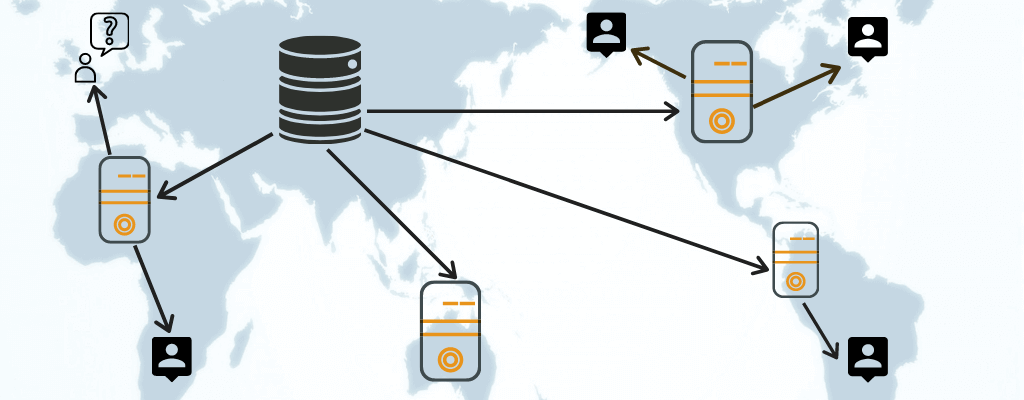
Now i hope you understood what is CDN and how it works. Now lets move on to using CDN.
Which CDN (content delivery network) should you use ?
Most CDN’s cost a lot of money. There are log of CDN service providers. I would suggest you to use Cloud flare because it is free. I am using it. Cloud flare does it’s job efficient. It’s incredibly speed. Cloud flare also have a premium version. You have to buy the premium for some features. But it provides the basic purpose of using CDN in it’s free version itself. Stores cached content in their servers. So it is not necessary to buy the premium.
Another benefit of using a CDN is that you can change the servers in which your website is hosted without letting the website down. If you want to switch from one hosting provider to other, CDN’s are helpful. When you change your server the website will go down. It wont load. Traffic coming to your website will bounce back. Using CDN’s wont let that happen. The CDN servers will serve the cache version of your website to users without the main server. The traffic wont go down and will be maintained. Website will be active even if server is down.
4. Compress your images

Images take a major role in slowing down your wordpress website. Whenever you add an image to your blog post, you should compress it to lowest size. These images size reduce the page loading speed. I am not saying that you should not use images. In fact you should add more image to make your blog post beautiful and interesting. What i am saying is that while adding them, make sure you compress them. Let’s see how to do it.
How to compress your images ?
Compressing is easy. There are many online tools to do the same. My favourite website for compressing images is tinypng.com. This tool compress the size of the image without reducing quality. For compressing images tinypng.com is the best. Also it is easy to use. You just need to drag and drop your image in that website.
Ideal size of an image in blog post is 100 KB. Try to keep all images under 100 KB. But it’s is not always possible because when you have a image of large size, it can be compressed to some limit. For example if you have a image of 500 MB, reducing it to 100kb is not possible. it has a limit. What tinypng do is that they remove unwanted codes from your image. Image quality wont be reduced.
Smush (WordPress plugin)
Another way for compressing images on your website is by installing a wordpress plugin. It’s called Smush. Smush compress images automatically while you upload an image into your WordPress. You don’t have to do any thing. You just need to install and activate the plugin. It will do it’s job automatically when a image is uploaded.
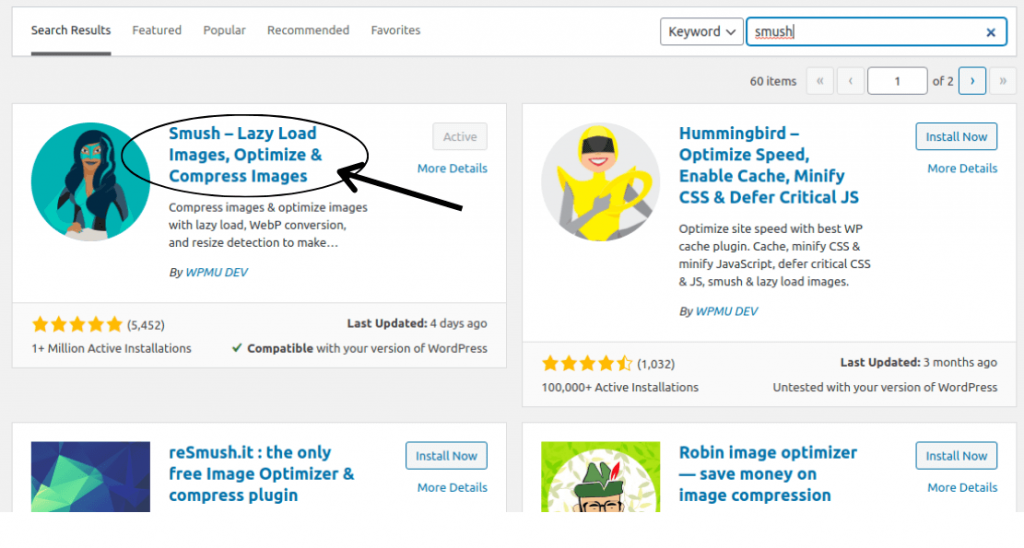
I use both these method to compress my images. I have installed Smush in my wordpress. What i do is that i first compress image using tinypng and then upload it to my website. While uploading, Smush will compress the image again. So here image is compressed two times. You can use any one of them or both.
Bonus tip: Always create images your own. It will help to reduce size of the image according to your wish. And also prevent unwanted copyright strikes.
5. Don’t install too much plugins
Installing to much plugins will also increase your website loading time enormously. We often use plugins for everything. Even for small things we depend on plugins. This is because there is no other way to do things in wordpress unless your are a developer. But we should avoid unnecessary plugins. Uninstall plugins that does the same thing. Sometimes we install plugins which does the same function.
Another way to avoid more number of plugin is by not installing separate plugins for small purposes.
For example if you want to add FAQ questions and answers under your blog post, there is no need to install a plugin that does only this. Yoast Seo which is an Seo plugin provides this feature and Seo features. Or you can install a plugin for content structuring and designing which have all features like FAQ, table of content etc…
Plugins slow down your website. But not all of them. Plugins which add external CSS or JS files in your website increases loading time.
In my experience ideal number of plugins to use is under 20. Using plugins above this limit might slow down your website. Anyway you wont have a need to use this much plugins.
Remember this,
Less number of plugins means faster website
Note: This doesn’t mean you should note use plugins. You can use plugins whenever needed.
6. Change your theme
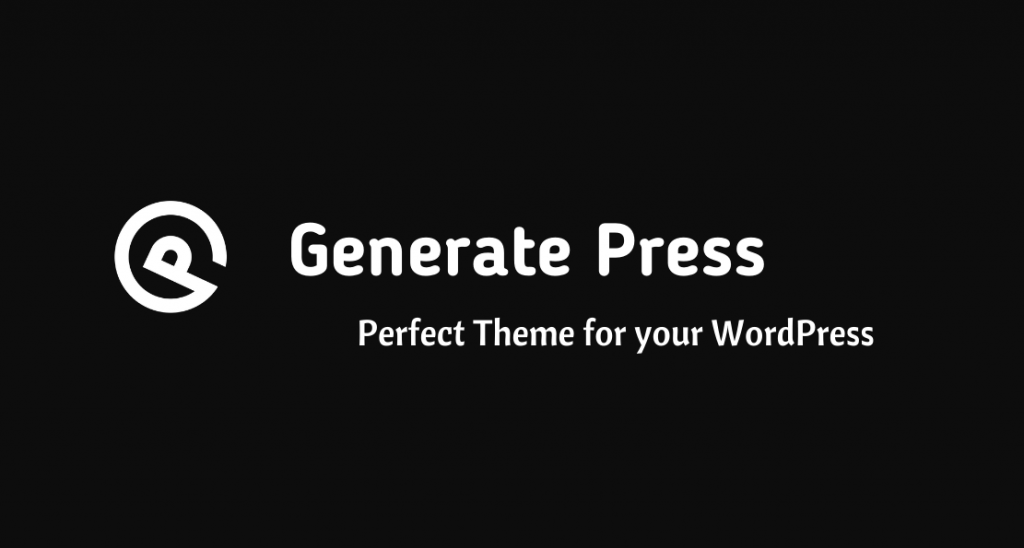
Your themes affect your website loading speed. Most WordPress themes are heavy and palys a main role in slowing website. Use a light theme. In my opinion Generate press is the best and light theme in WordPress. It loads very fast comparatively. This theme is coded clean and there is no unnecessary things in this Theme. You can create your own theme using this theme.
Generate press has a free version and premium version. It is worth buying premium. It has a lot of features and it is a clean theme. I recommend the premium version because because i am using it. It never disappointed me and Generate press theme are very clean and fast loading.
Bloggers Core is using a theme in Generate press premium. There are a lot on themes inside Generate press. The home page of this blog is build using an awesome plugin called Elementor. Trust me, this theme loads very fast and your designing works is not much needed if you buy it. You can do designing works and extra widgets if you want. Anyway the template is super clean.
7. Install WP optimize
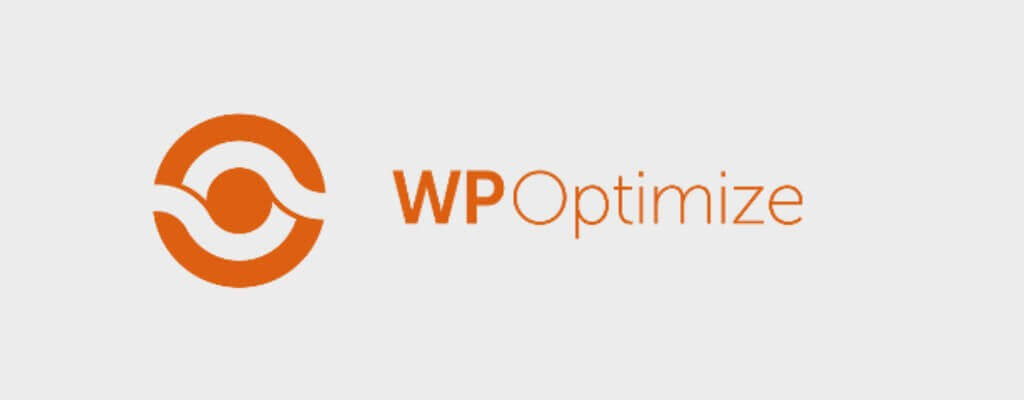
WP optimize is an all in one WordPress plugin to improve your website performance and load it faster by cleaning or removing unnecessary things from your database. This plugin has over 1 million+ downloads and 5 star rating in WordPress. I have been using this plugin in all my websites since a long time. Main purpose of this plugin is to make WordPress website load faster.
WP Optimize does all things to load a website faster. As I said above it is an all in one plugin. I will list out it’s features for you.
Features of WP-Optimize
[list icon=”icon: chevron-right” icon_color=”007cba” indent=”22″]
- Removes Post revision – WordPress has a feature that it stores revision of your post in the database whenever you click Save or publish. When these revisions becomes more and more in the database. Your website starts slowing down. Here WP optimize clean or remove these post revisions stored by WordPress automatically. You just need to install and activate the plugin. It will do it’s work.
- Removing unwanted comments – Unwanted comments which are spams are removed by this plugin to clean the database. It does this regularly. The plugin also clean unapproved comments before emptying the trash.
- Regular cleaning – All cleaning thing are done every week regularly. You can also schedule when to clean. This weekly cleaning can help you a to improve your WordPress website performance. You could not remember to do all these stuff’s weekly. WP optimize do all these thing automatically so you don’t have to bother about it or waste time.
- Compressing images – We have talked about how important is to compress images above in this this article. Images on your blog posts and page should be compressed properly for better loading speed. WP optimize do this automatically while you add or upload any images to your blog post. The plugin removes unwanted code from your image to make it load fast.
- Page caching – You know the importance of website caching if you have read the beginning part of this article. Website caching is really important for better page load speed. WP optimize stores a cache version of your website in the users device so that if next time user visit your page it will load super fast. In my experience with WP optimize their caching is great. When a person visit my website second time, it loads in the blink of an eye.
- Remove unwanted images – This feature allows you to quickly remove images that are unused or unwanted that you may have uploaded to the media library. Also you can remove images of specific predefined sizes.
- Lazy loading – This is a great feature in WP optimize. Lazy loading means loading the images or videos in the blog post only when user scrolls down. If you don’t use lazy load whenever you website is loaded the whole images and videos load with the content. This makes website super slow. Lazy load avoid this by loading images and videos only after the content.
[/list]
[note note_color=”#ea9441″ text_color=”#333333″ radius=”3″]Note: This plugin do everything automatically only if you set it to that mode. After installing by default it will be manual. You can Schedule it to do things automatically.[/note]
8. Minify JS and CSS files
Did you test your website speed in google page speed insights ? They shows problems and what should be improved. Some of you might have got the issue of CSS and JS files. Calling so many CSS and JS files of big size can make you websi8te load slow. To solve this issue you should minify JS and CSS files.
There is WordPress plugin called Autoptimize for doing so. It do these things automatically if you activate it. This plugin will help you to get a better score in Page speed insights and other metrics. It can minify and cache scripts and styles, inject CSS to the head by default, differ scripts to the footer and minifies HTML. These features can help you to speed up your website performance.
9. Optimize Mobile Loading speed
Mobile loading speed is very important. Most searches in Google are made in mobile devices. People uses mobiles more often than laptops. So optimizing your website for mobile devices are really important.
Mobile loading speed optimization is quite simple. You just need to use an AMP to make your website load faster on mobile. If you use AMP on your website it will make your website load super fast on mobile devices. AMP works only on mobile device.
But,
What is AMP (Accelerated mobile pages) ?
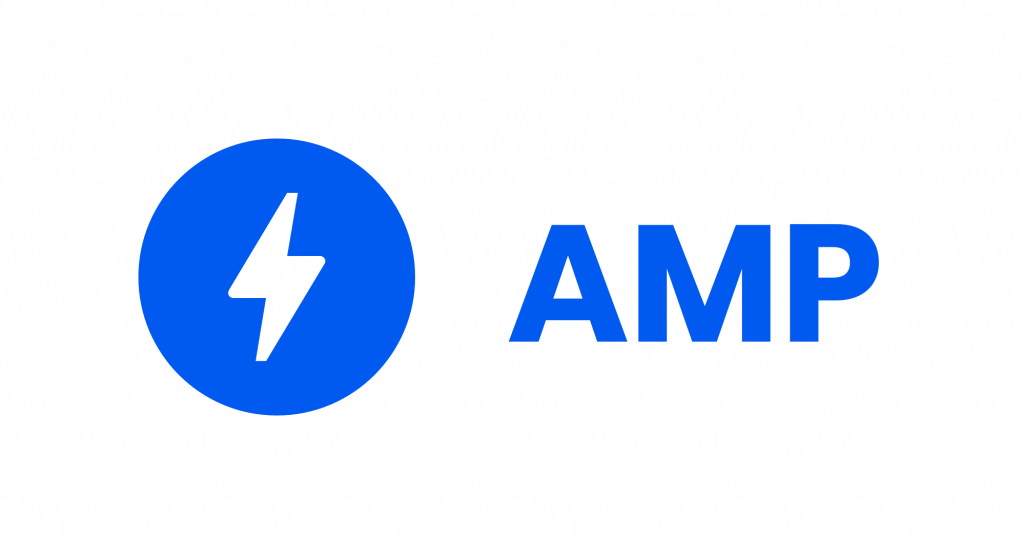
AMP or Accelerated Mobile Pages are web pages that are optimized for mobile browsing and are indented to lad faster. AMP is an open source HTML framework created by Google. These are specially optimized for mobile platforms. This is similar to Google weblight technology but google weblight wont improve your SEO and AMP will. AMP pages are also optimized for loading fast even in poor network conditions.
When you search something using mobile and while you scroll through the Search results, sometimes you might have seen some websites have lightening sign on the side. This is the sign that the web page is using AMP. It appears only if your are using a mobile device.
The main advantage of using AMP is page speed in mobile devices. It get’s incredibly fast.
How to implement AMP in your WordPress website ?
For implementing AMP in your WordPress website, there are lot of plugins. Using an AMP plugin is better because you don’t have to mess with the code or template. I will suggest an AMP plugin which i have been using in my other websites. Just click on add new plugin in your WordPress dashboard and search for AMP. You will see AMP plugin created by AMP Project Contributors. Download it and activate it. That’s all you need to do.
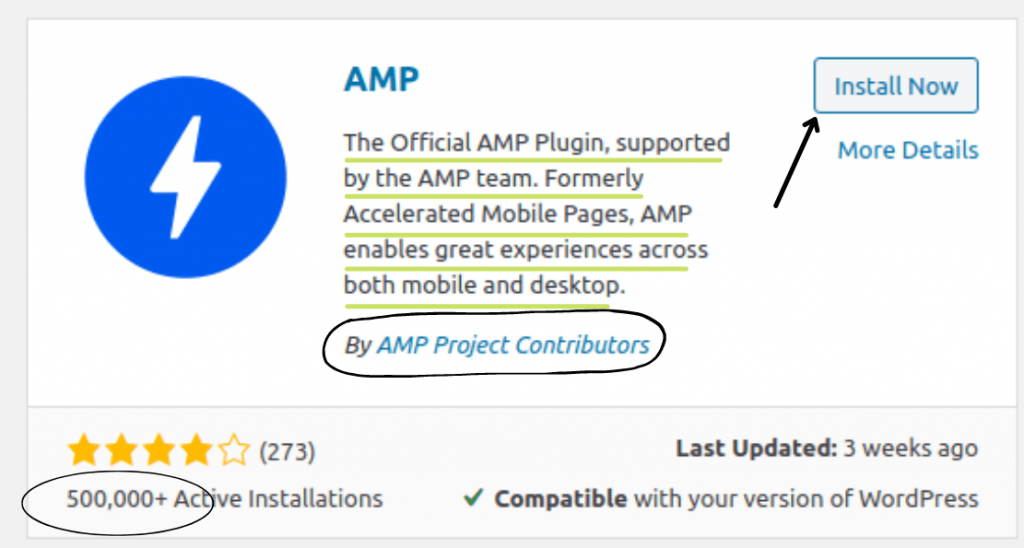
This plugin has the official support of AMP team. The plugin enables great user experience across both mobile and desktop.
10. Don’t Upload videos directly to your WordPress
Uploading videos directly to your WordPress is not a good practise. It will use more bandwidth. The server may even shut down if you are uploading lot of videos directly into your WordPress, unless you are using an unlimited hosting plan. Most of you might have hosted your website in low cost. That’s not a problem but don’t upload videos directly into WordPress. An unlimited hosting plan cost a lot of money.
I am not saying you should not add videos. it is good adding videos in your blog posts. Dont upload videos directly, instead embed videos from different platforms. Use the help of YouTube or Vimeo or any other platform for adding videos. Embed videos from these platform in your website so that you can display the video without any bandwidth usage. For loading the video, the platforms servers would be used and you wont have any problem. If you want to add a video in your blog post that is fully created or edited by you, first upload that video in YouTube and then embed it on your website.
11. Clean your media library
Media Library is place where images are uploaded when you add images or videos to your blog post. You should keep it clean. You have to delete unwanted images.
Be careful ! If you delete images here these image will be removed from your blog post also. So you should delete only unwanted things like images or video you uploaded but didn’t use it in your blog post. Delete unused media. I will show you how to find it and delete it easily.
First, in your WordPress dashboard go to media library. Then click on the drop down as shown in the image below.
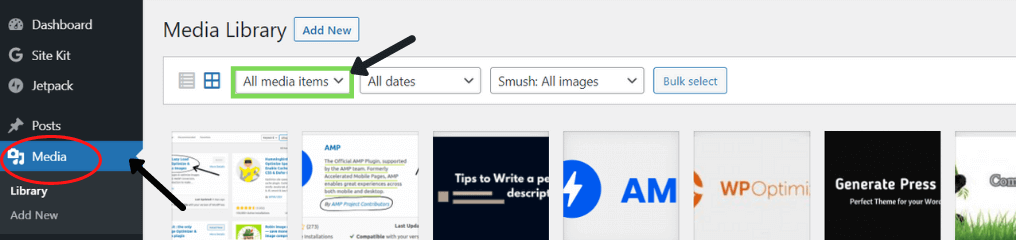
Then drop menu appears as shown in image below. Select “Unattached” in the drop down menu.
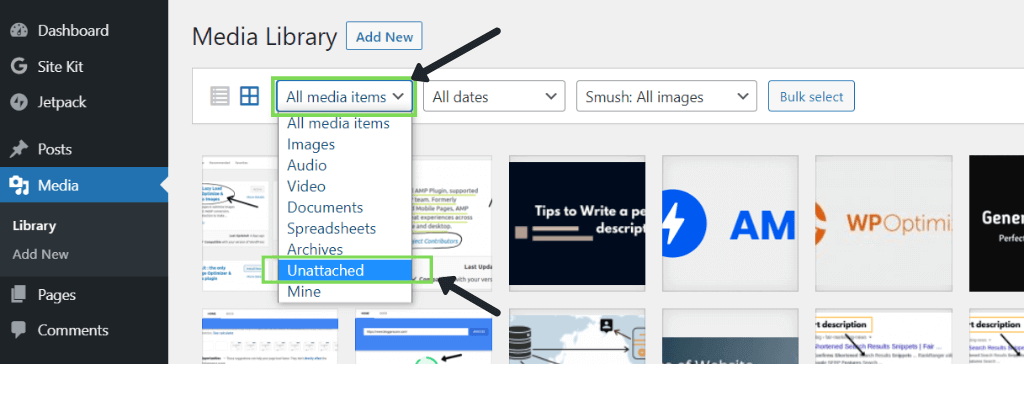
Now you will see only images that are not being used in any blog post. By selecting “All media items” you will see all media you ever uploaded to your WordPress. Selecting “Unattached” will filter and show only images that are not being used. So it will easy to delete.
Now it’s your turn !
Now I hope you know how to make your WordPress website load faster. if you implement the tips which i gave on your website, definitely it will reduce your website loading time. I hope you checked your website loading speed score in google page speed insights when i told you in the beginning of this article. Now after implementing these techniques check it once more and see the difference. You will get a good score for sure. Sign up for our email newsletter for amazing content like this to be delivered right into your mail inbox. Also get personal secret tips on SEO and marketing by subscribing to our email list. Share this article to your friends who are bloggers or post it on social medias.
Also Read :
- Blog description : Tips to make it perfect for higher rankings
- How to make money from website traffic ? (full guide)